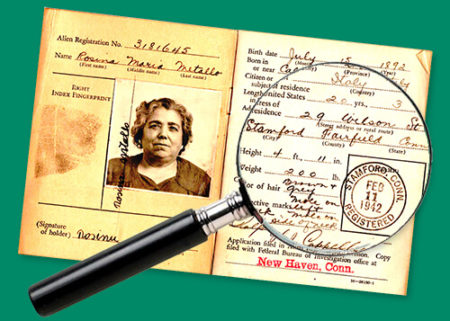Pages are the primary content containers used on the website for static content, such as About the IGG, Meetings & Events, Donations, etc.
Editing Pages:
To edit an existing page, first you must locate the page you want to edit. There are two ways to do this. You can either:
- Navigate to the page you want, then click Edit Page at the top.
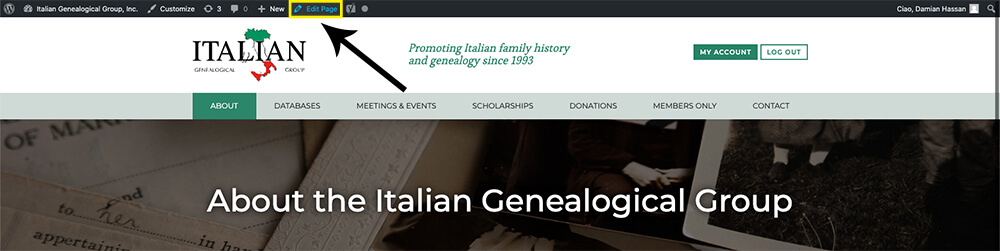
- From the black admin bar on the left side of the page, go to Pages > All Pages and choose the page you want. use the Search field if necessary.
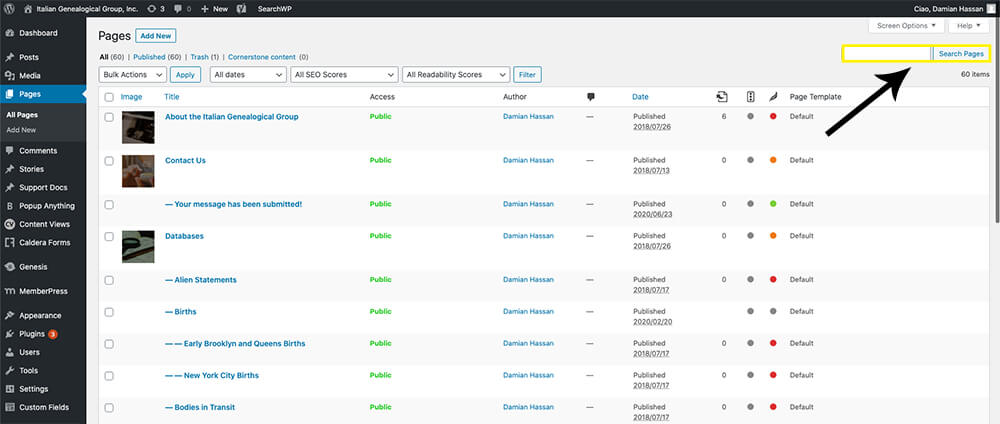
Roll over the name of the page you want to edit and a series of options will appear. Choose Edit.
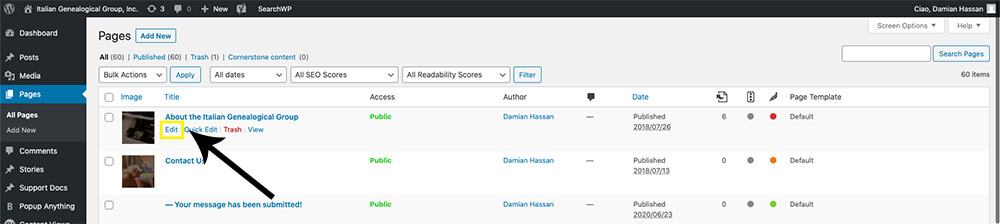
- Once you get to the page you want to edit, the two main items you may want to change are:
- Title: Should be concise, intuitive and to the point.
- Body: Contains the bulk of the content on your page.
Body Field
The Body field is the most important part of your page. This field has word processing tools, similar to Microsoft Word, that are very easy to use. Click here for a list of tools in the Visual Editor and an explanation of what each one does. A few notes:
- Paragraph Styles: The style drop-down menu allows you to change the formatting of any selected text. This includes various headings and other pre-defined styles built into and customized for the IGG theme. Click here for detailed instructions.
- Paste As Text (looks a suitcase with a T): Sometimes you will be pasting text from another document. This can cause formatting problems. If you use the Paste as text button, a special cleanup process will run to remove any special formatting and HTML tags that may otherwise change your text’s formatting. More info here.
- Clear Formatting (looks like an eraser): If you do have formatting problems, you can select all text and click Clear Formatting. More info here.
- Images: You can add images to your pages from your computer, another website, or your Media Library using the classic editor. Click here for detailed instructions.
Page Attributes
Pages can be organized into groups by assigning subpages to a Parent page. To set the parent page, choose a page from the list:
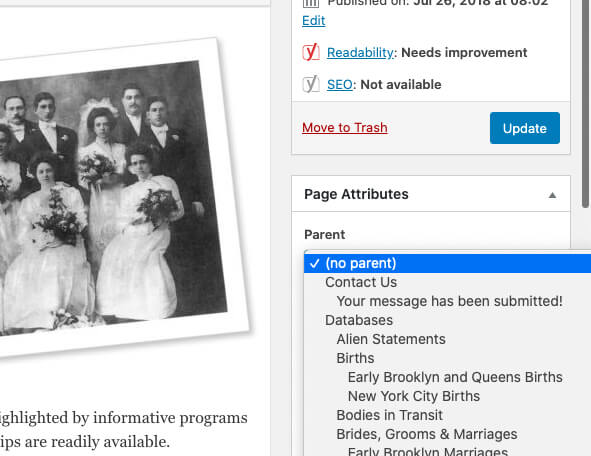
Featured Image
The Featured Image is used to set the background image behind the page title:

To set the featured image, click on the image and it will open the Media Library. A new image may be selected and inserted.
The webmaster has a Photoshop template for creating new title background images.
Excerpt
The excerpt is used in some cases to provide a brief summary of what’s on the page. Excerpts are only used on the Members Only pages right now.
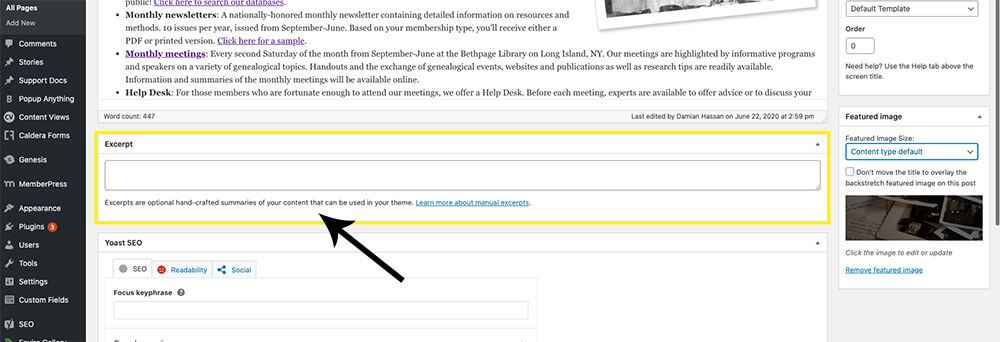
SEO
The IGG website uses the Yoast SEO plugin to manage page settings and provide recommendations for better optimization for search engine placement. The tools are very intuitive and provide plenty of instructions and documentation

Adding New Pages:
- From the black admin bar on the left side of the page, go to Pages > Add New
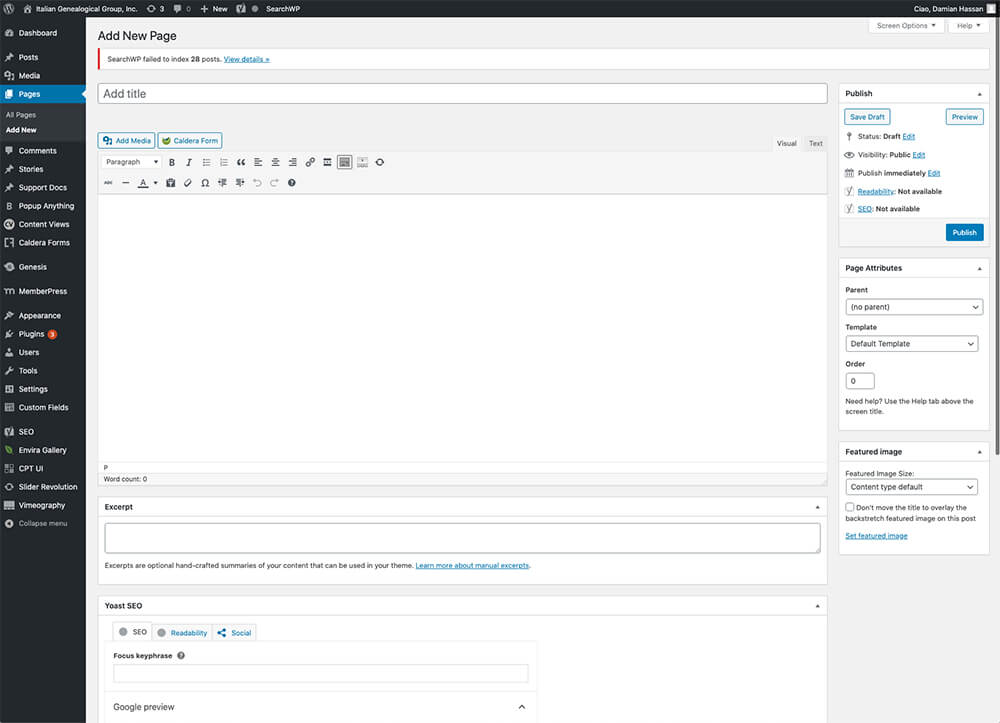
Use all the same fields and features as you would to edit an existing page. Click Publish when you’re done.
Also, be sure to follow the instructions for adding pages to the Menu, so your page can be found.